Tutorial
Price Action Trading Application
In this page, we will walk you through the details of Price action trading application and how to use it for your trading decisions. This is a fully web-based application running in a cloud VPS server and hence there is nothing to dowload or install. All you need is the subscription to the application, a computer with web browser and an internet connection. If you do not have subscription for the services, get it here.
Before you use the trading application every time, it is recommended that you check the status of our servers which host this application and our global Stock, ETF and derivative databases. This is intended to make sure that the trading application is available when you want to use it. We aim to achieve 99.99% availability. You may check the server availability by clicking the link here. Please bookmark this link so that you can have a quick access to the server availability webpage before you access the trading application.
Getting started with Price Action Trading application
The Price action trading application can be accessed in one of the two different ways. First, logging into the main Sapphire Capitals portal and Second, from a new tab in your web browser, both described below.
Log in to you Sapphire Capitals account
Go to the Sapphire Capitals portal at www.sapphirecapitals.com and click on LOGIN at the upper right corner of the page to go to the login page. The login page appears like below.
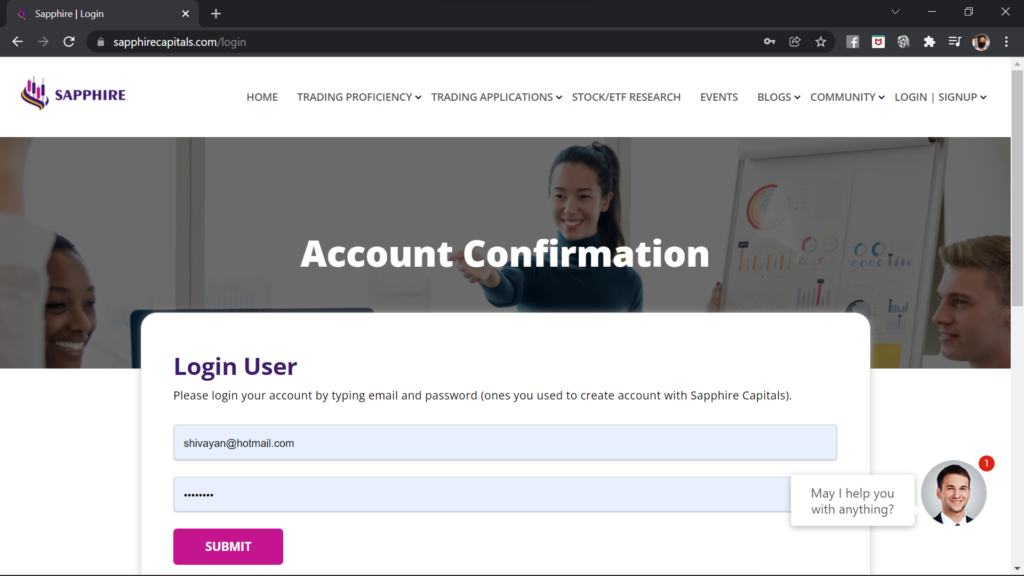
Please login with your email and password, if you already have an account with Sapphire Capitals. If you are a new subscriber, you would have received a temporary password with the welcome email after you had subscribed the service. You can login using your email and temporary password. It is recommended to change the password to a new one that you can easily remember and only known to you.
Once logged in, the Login/Signup menu at the top right corner is changed to an icon as shown in the image below.
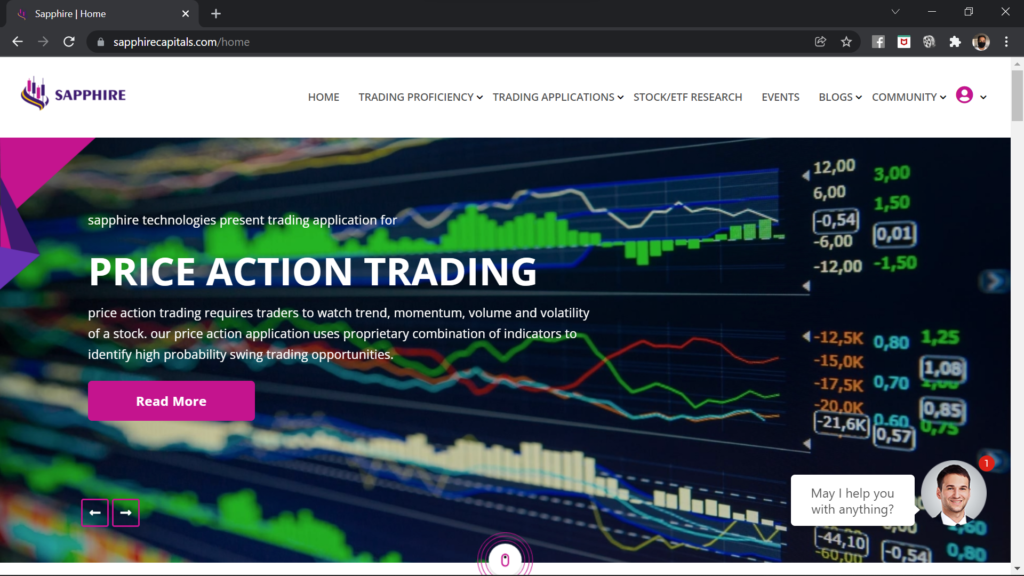
Please go to the top of Sapphire Capitals portal and from the pull down menu under TRADING APPLICATIONS, select Price Action Trading. This will take you to the Price action trading information page as shown below.
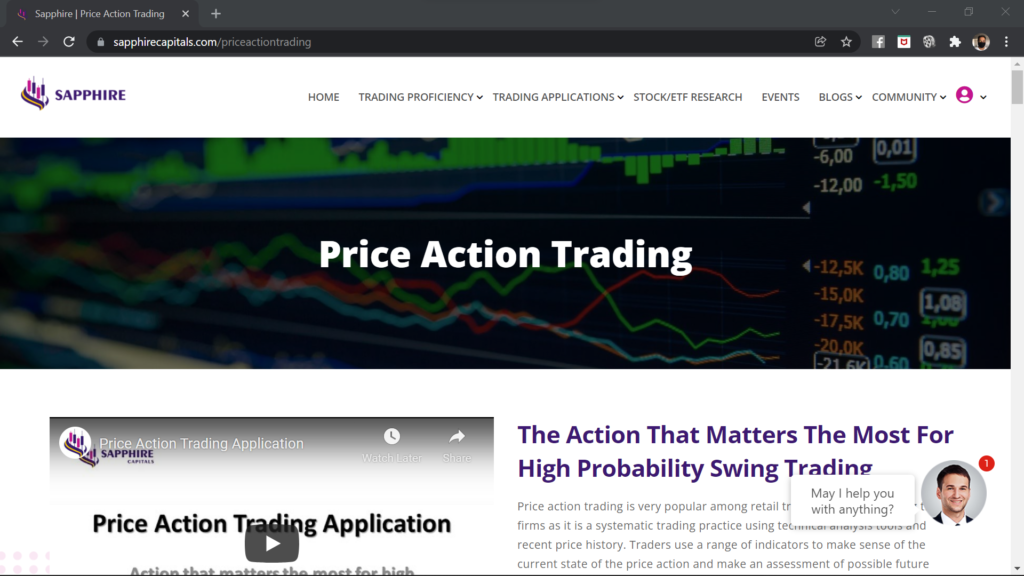
In the Price action trading information page, please scroll down to the bottom of the page. The bottom of the page should look like this, as shown in the image below.
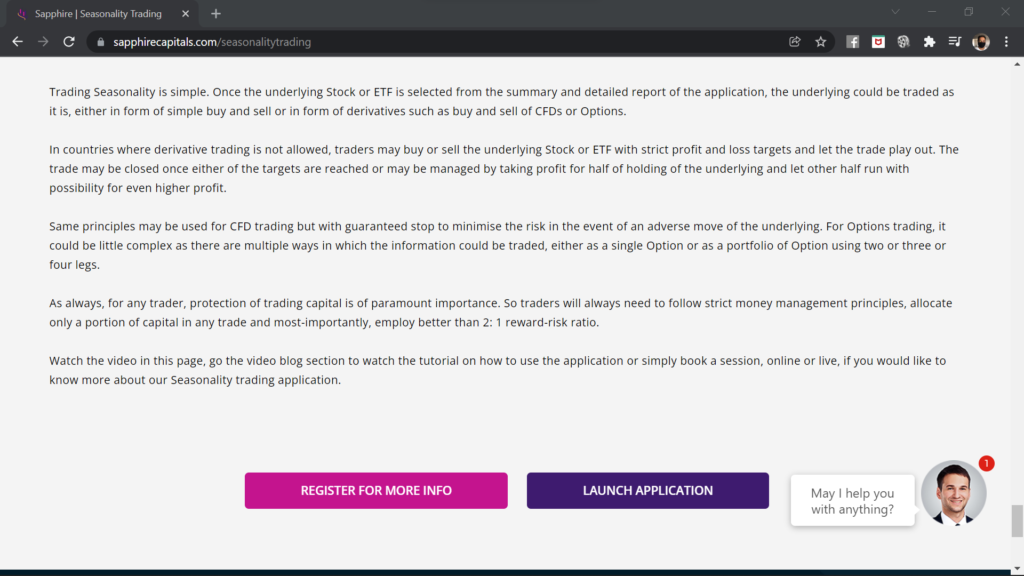
Please click the deep purple button “LAUNCH APPLICATION” which will open a new tab in your web browser with the Price action trading application’s input (filter) page.
Fire up a new browser tab
Alternatively, you may open your browser or open a new tab in your web browser and type the following URL priceactiontrading.sapphirecapitals.com as shown in the image below. If you are already logged in to Sapphire Capitals portal in your computer, it will open the Price action trading application’s input page.
If you are not logged in, it will ask you to login with your email and password as mentioned earlier. After clicking the SUBMIT button on the login page, it will open the trading application’s input page.
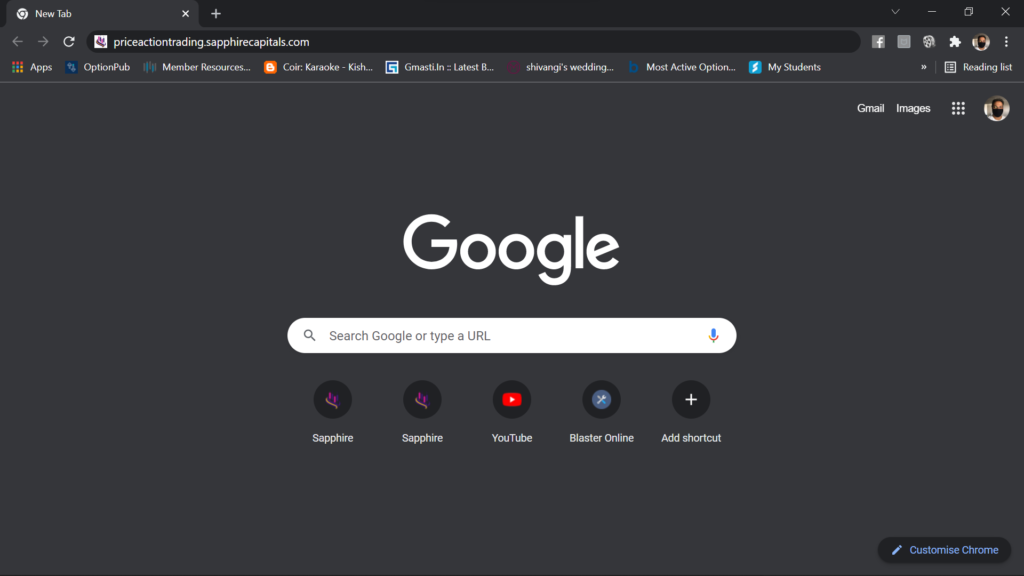
Either way you launch the application, you will see the following screen.
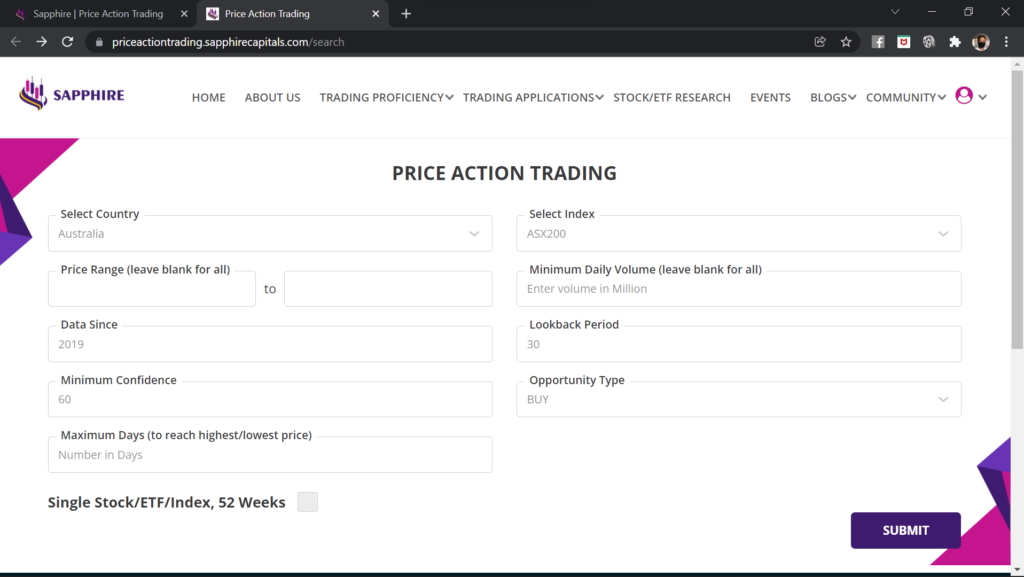
Input to the Price Action Trading application
The Price action trading application input page has two separate input sections, as explained below, depending upon how do you want the analysis to be performed by the application.
Main input section of the application
A total of 9 input parameters, some mandatory and some optional, make up the main input section of the trading application. This is the input section you will use most of the time as this is intended for finding high probability Stocks in an index or the major ETFs in the country of your interest.
Full details of the parameters for this input section are described in a little while.
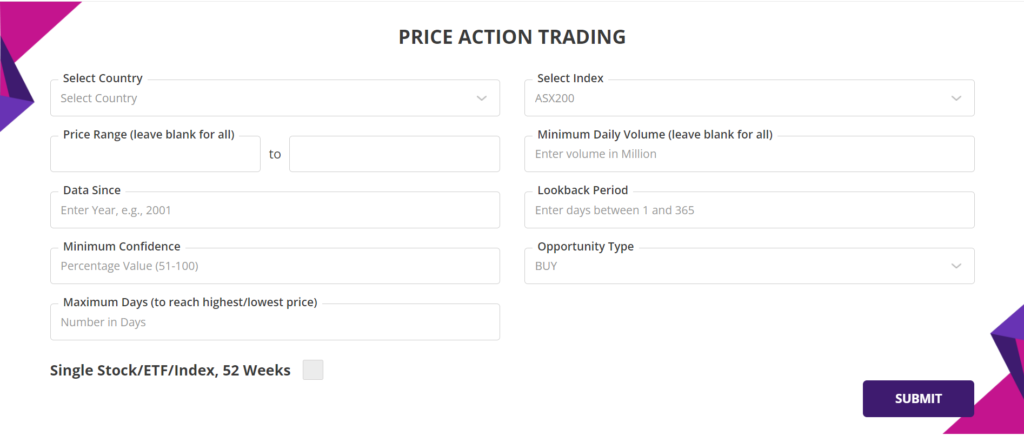
Single Stock/ETF/Index, 52 Weeks option
If you are looking to analyse only one Stock or ETF for price action performance over a period of time such as one year or two or more years, you will use this input section. This is enabled by ticking the box next to “Single Stock/ETF/Index, 52 Weeks“. The input screen switches to a different format as shown in the image below.
Please note that, this is an optional feature and may not be available to your subscription.
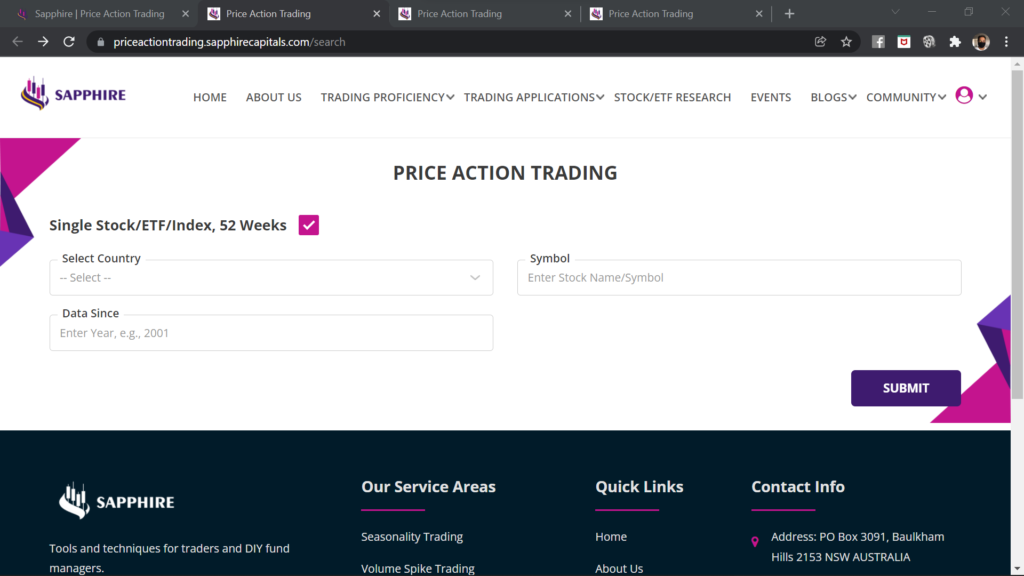
Inputs to the Price Action Trading application - main section
The main input section has 9 filter criteria marked from 1 to 9 followed by a submit button at 10 as shown in the image below.
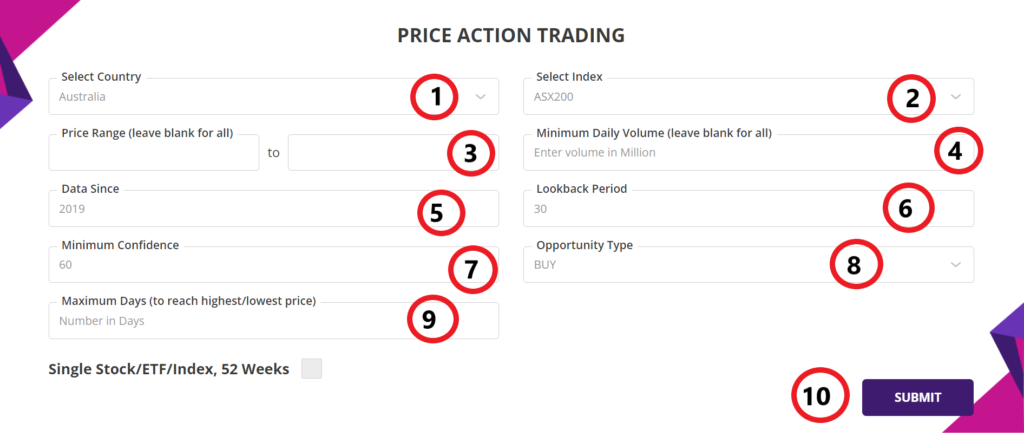
The input filter criteria are as follows:
1. Select Country: Based on your subscription, you would be offered the selection of countries from the pull down menu. If you subscribe to multiple countries, then you will be able to select one of those countries from the pull-down menu for running the trading application, you can run the application only for one country at a time.
2. Select Index: The trading application can be run one Index at a time for the selected country. If the selected country has multiple indexes or pre-configured list of Stocks and ETFs, you will be able to pick one of those Indexes or lists from the pull down menu for running the application.
3. Price Range: This is an optional parameter. If you want to look for Stocks or ETFs only within certain price range, then select the range in these two boxes, the left being the lower range and right box being the higher range. As an example, if you want to look for Stocks or ETFs above certain price, then only input the lower range parameter leaving the higher range blank. If you want to see for all Stocks or ETFs, then, leave both boxes blank.
4. Minimum Daily Volume: This is an optional parameter. If you want to only find Stocks or ETFs with daily trading volume above certain number, then type in the number in this box in millions. As an example, if you would like only to trade highly liquid Stocks or ETFs with daily trading volume of 1 million, then type in “1” in this box. If you want to see all Stocks or ETFs irrespective of their trading volume, then leave this input blank.
5. Data Since: This input is for the number of years for which you would like the application to perform the price action study. As an example, if you are running the application on 1st June 2022, then an input of 2018 will mean that the analysis will be performed for a period beginning 1st Janury 2018 till date or 31st May of 2022. It is recommended that the price action study is performed for a period of 2 to 4 years, as any longer period would not reveal any additional useful information.
6. Lookback period: This is mandatory input to the trading application asking it to find price action events, across all the Stocks in the Index or list of ETFs, only in last so many days. As an example, if you type in 7 for 7 days, then the trading application will only find Stocks or ETFs which had price action events in last 7 days. To trade an underlying Stock or ETF, you would like to know as soon as the price action event has occured, so you might like to keep it between 1 to 2 days. This is because any event older than 3 to 4 days are not useful for trading purposes. However, we recommend that you use 7 to 30 days for this input, so that you could see how many price action events had occured in the broader market, what are their confidences and then pick the ones that you would like to study little more closely.
7. Minimum Confidence: This input filter is the minimum probability that you would like to trade with. In the application, Confidence is calculated as the % of times when the price action patterns had successful outcome to the total number of price action events during the analysis period as determined by “Data Since”, either bullish or bearish depending upon the selection of Opportunity Type. If you are looking for Stocks or ETFs with 90% confidence for BUY opportunities, then the same Stocks or ETFs will have a 90% probability of being bullish after the next price action event. Similarly for SELL opportunities.
8. Opportunity Type: Default is BUY. If you are looking for bearish trading opportunities (to profit from falling price of the Stock or ETF), then select SELL.
9. Maximum Days (to reach highest/lowest price): This is an optional input. If you are looking for Stocks and ETFs which had reached the highest price (for BUY Opportunity Type) or lowest price (for SELL Opportunity Type) within certain number of days, then type in the number of days in this box. Leave it blank to ignore this filter.
10. SUBMIT button: Click this button after you have provided all the mandatory inputs and any other optional inputs.
Things you might like to know: The Price action trading application is one of the most computation intensive and executes millions of calculations using the inputs you have provided on the selected Stocks and ETFs. It uses a set of proprietary algorithm to determine trend, momentum and subtle volume change, each of which involves execution of thousands of lines of codes over millions of data points. We have implemented the best of technology to leverage the available computational power to bring the results of analysis fast. It will take several seconds to perform the complete computation and the time is dependant upon the number of Stocks or ETFs in the selected index or list.
As an example, analysis of 500 Stocks in S&P500 index will take more time than 100 Stock NASDAQ index or 300 Stocks ASX300 will take more time than 100 Stocks ASX100 and likewise.
Summary report - Price action trading application
On completion of the analysis, the summary report is presented as shown in the image below.
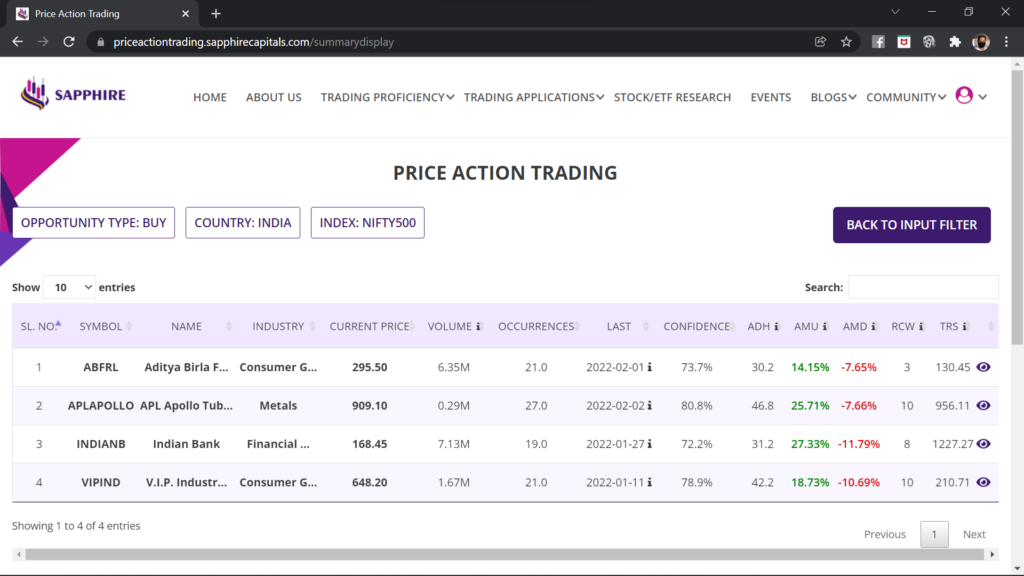
Summary report can run into several pages depending upon your inputs as well as the size of the Stock index or the number of ETFs you selected for price action study. Please scroll up and down to review each row before you pick one or more of the Stocks or ETFs to drill down for further analysis.
Understanding the summary report
Let us break it down for you so you know what summary report contains and how to interpret the information provided in various sections of the report.
First up, to keep you informed, the top of the summary report shows you the opportunity type, country and index used for the analysis, see the image below.

The summary report consists of several columns of information for each row of Stock or ETF as shown in the image below. All these columns of information can be sorted alphabetically or by number or by dates as the case may be, depending upon the information type in those columns. Click on the column heading to sort.

The columns SYMBOL, NAME, INDUSTRY, CURRENT PRICE and VOLUME are self-explanatory and respectively provide the information on the Stock or ETF symbol, the company or underlying name, the industry to which the Stock or ETF belongs to, the last traded price and the last volume traded.

For some countries, the SYMBOL, NAME of the company and the INDUSTRY are abbreviated, as shown in the image above, because of how much screen real estate is available to display all the information. Hovering the mouse over the abbreviations will reveal the full text.
The other columns are OCCURRENCES, LAST, CONFIDENCE, ADH, AMU, AMD, RCW and TRS, each of these are described below.
OCCURENCES is the number of times the price action event had occured for that underlying Stock or ETF. In this example the application was run with “Data Since” of 2018. So, the number 21.0 in this column represents the number of times the stock ABFRL had bullish price action event since 1st January 2018 till date.
The date in the column LAST is the date when last the price action event had occured for that Stock or ETF. In this example, the stock ABFRL had it’s latest price action event on 1st February 2022.

Column CONFIDENCE is the probability of the Stock or ETF making bullish or bearish move, based on your desired Opportunity Type, for trades initiated next day after the price action event had occured.
In the summary report shown below, the example Stock VIPIND has 78.9% probability of making bullish move (BUY) following the last price action event dated 11th January. This is because, among the closed trades, 78.9% were profitable as the Stock had made bullish move following the price action events. Please note that, not all trades taken after those 21 price action events would be closed; only the ones which had occured more than 9 weeks ago would be closed as the application considers 9 weeks trading period following a price action event.We will look into this in more details when we discuss the detailed report.
For the same example stock VIPIND, among the closed trades, the Stock had moved UP by an average of 18.73% (AMU or average move up) and moved DOWN by an average of 10.69% (AMD or average move down). Stock had to be held for an average of 42.2 days (ADH or average days held) for it to reach the high levels following the price action events. You would be expecting to take profit around those many days after opening the trade, if not sooner.
Similar information is provided for all the stocks listed in the summary report as shown in the image below.
Please note that the summary report lists only 10 Stocks or ETFs when the application is run, even if there are more than 10 Stocks and ETFs in the report. You may reveal more Stocks or ETFs in the page by selecting the maximum number of Stocks or ETFs to be displayed in the page from the pull-down menu in the upper left corner of the summary report table.
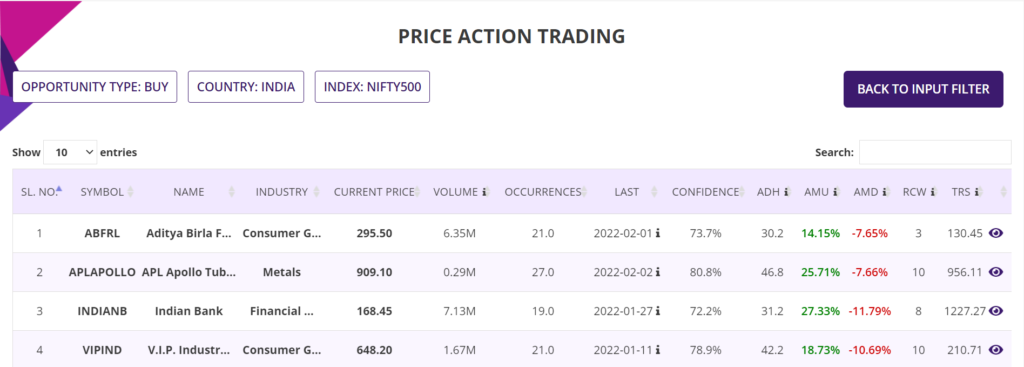
There are two more columns, names RCW and TRS, which provide additional information about the quality of the price action performance. RCW is Recent Consecutive Wins, gives you an insight of how price action events played out in recent years. TRS stands for TRend Strength, which is the slope (m) of the straight line (y = mx + c) multiplied by 100, fitted with the top of the histogram (will be discussed in the Charts section, little later). Hover the mouse over the “i” next to RCW and TRS for more information.
In brief, for BUY opportunity types, a positive TRS number indicates the trend is up and you could expect the next bullish move to be higher than previous years over the same period of time wheras a negative number would indicate that the trend is slowing and the next bullish move would be expected to be smaller than previous years. Similarly, the opposite applies for SELL opportunity types.
Pro Tip
Remember, Probability and Reward-Risk Ratio (RRR) are your best friends and your best weapon for predictable and consistent profitability while trading Stocks and ETFs. We have repeated this mantra several times across various pages of our website and communications, a doctorine that you would like to frame and always be mindful of before making your trading decisions.
While you will pick the Stock or ETF with certain minimum level of confidence but you will need to look at AMU (Average Move Up) and AMD (Average Move Down) very closely as well. For BUY opportunities, you would look for Stocks and ETFs that have AMU of at least 2X of AMD. Similarly, for SELL opportunities, you would look for Stocks and ETFs that have AMD of at least 2X of AMU. This is equivalent to a RRR of 2:1.
Higher the RRR, better it is for your long term trading success. So, please be mindful of AMD and AMU while picking the underlying Stock and ETF to trade, always higher than RRR of 2:1.
Detailed report - Price Action Trading application
The last column in the summary report has an eye icon, see right most side of the image in the section above. Click on the icon for a detailed report for the Stock. The detailed report opens up in a new tab of your browser.
Since you could potentially have multiple detailed reports open for various Stocks or ETFs, the top of the detailed report shows which detailed report you are looking at, see image below. Those include Country, Index, the Symbol of the Stock or ETF being looked into and Opportunity type.

In this example, you are looking at the detailed report for all bullish (BUY) trades following various price action events during the period of analysis for the Stock VIPIND belonging to Indian stock index NIFTY500.
The detailed report has two different sections providing two different sets of information. In the image below, you have the top section named “Trade Performance (Single Stock/ETF/Index, non-leveraged)“.
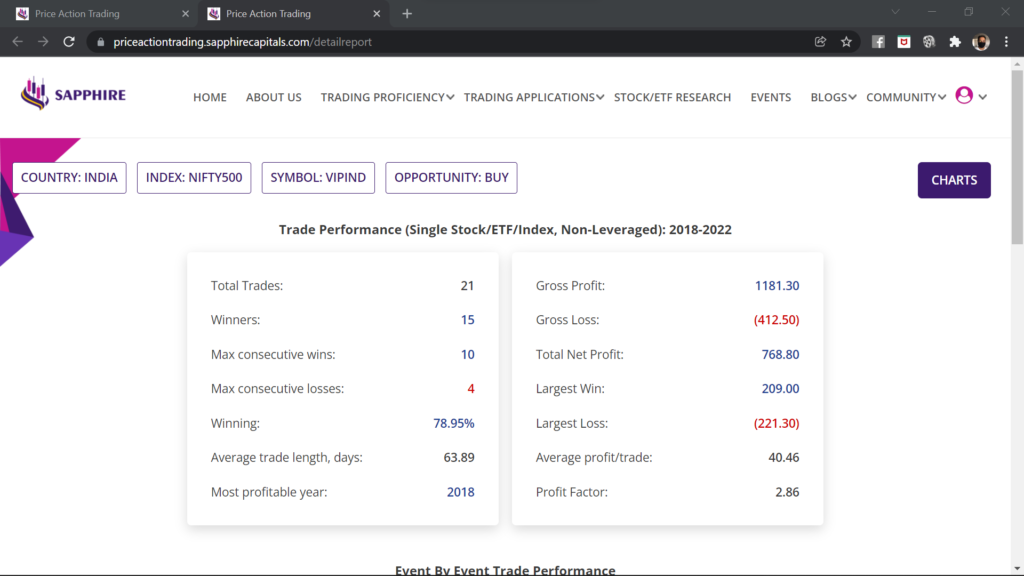
The bottom section of the detailed report is as shown in the image below. It is the “Event By Event Trade Performance” report, we will explain subsequently.

The Event by Event Trade Performance section in the detailed report initially shows only 10 lines for 10 price action events per page. But you can reveal more lines by setting the maximum number of lines to be displayed per page from the pull-down menu at the top left corner of the section.
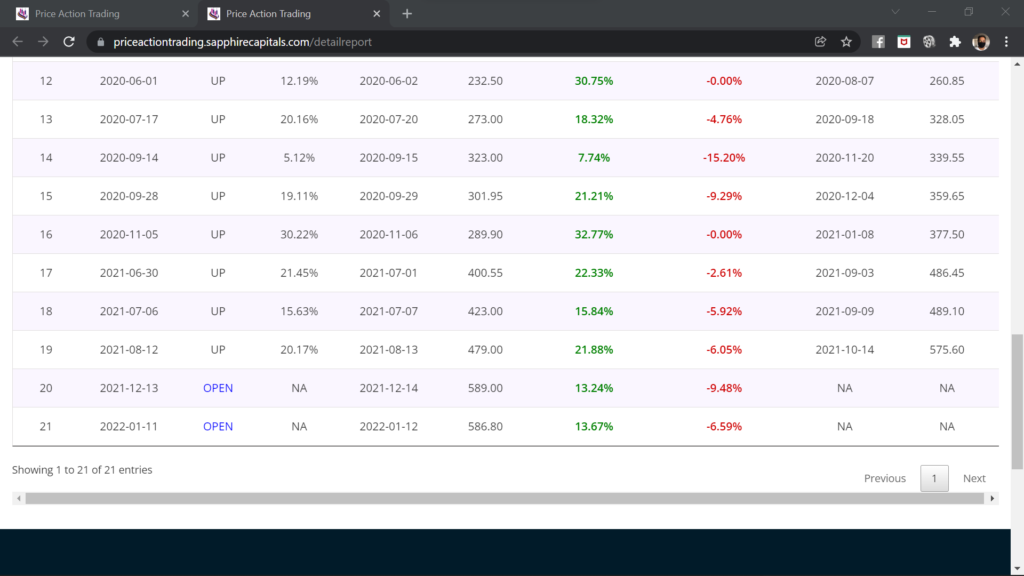
The columns in the detailed report can also be sorted, as shown in the image below, based on how are you going to analyse various lines of the report. More details little later.
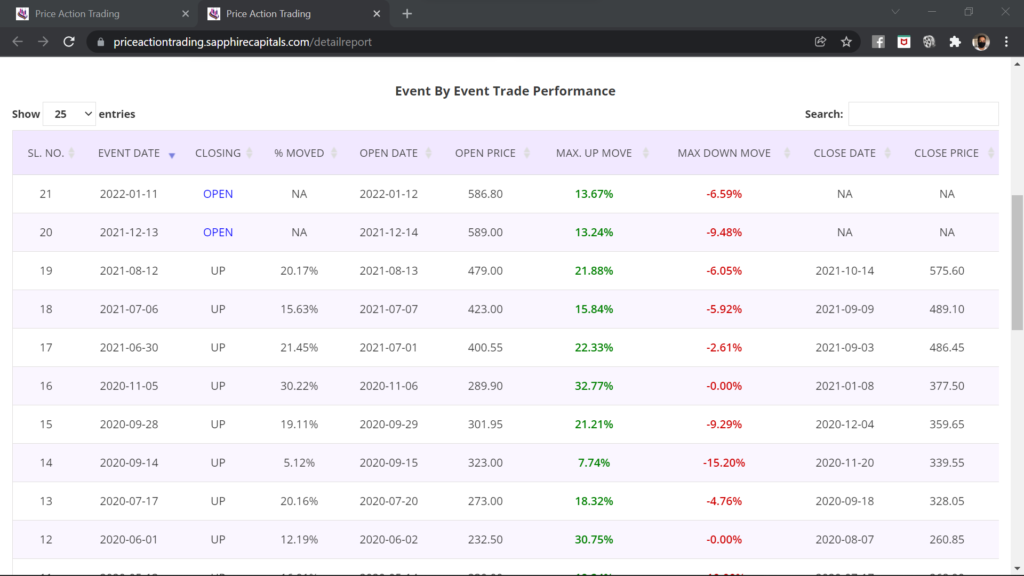
Understanding the detailed report - Trade Performance
This is the top section of the detailed report, see the image below. The section provides a snapshot of all the trades, if taken the next trading day after every price action event of the Stock or ETF during the analysis period. In this tutorial example, we inputted 2018 as “Data Since”, so the analysis period was from 1st January 2018 till date. For simplicity, there is no commission assumed as commissions do vary and some brokerages do not charge any commissions! Also, most certainly, you would be trading more than one Stock or ETF per trade which will affect your commission and net profit from the trades.
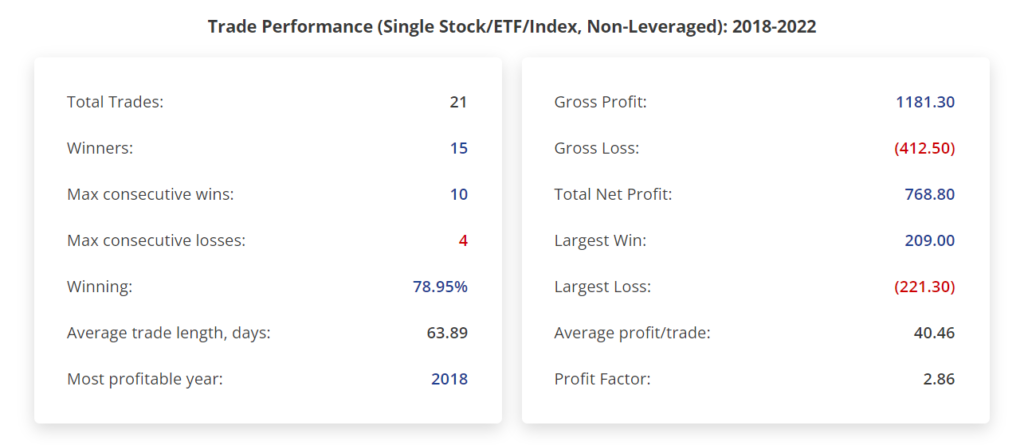
In the left side of the section, in the image above, Total Trades, Winners, Max consecutive wins, Max consecutive losses are self explanatory. The total trades in this table includes the trades which are still OPEN. Open trades are the ones where 9 weeks period has not elapsed since opening the trade following last price action event. So, Winning is calculated as the number of winners divided by the total number of CLOSED trades. More details on OPEN and CLOSED trades shortly.
Winning is the Confidence as defined earlier, which is also the probability you are looking for. Average trade length is also the ADH or Average Days Held as in the summary report. And lastly, the section includes the Most profitable year, or the year in which the underlying Stock or ETF made the largest move, either bullish or bearish, depending upon your choice of Opportunity type.
The right hand side of the section above shows the trade performance in terms of the underlying currency of the Stock or ETF. As an example, if you are looking at US Stocks or ETFs, then the numbers in this section will be in USD. Or if you are looking at Indian Stocks or ETFs, then the numbers are in INR and so on.
Continuing with the same example, the Gross Profit from 15 winning trades is 1181.30, Gross Loss is 412.50, resulting in a Total Net Profit of 768.80 with an Average profit/trade of 40.46. The Largest win in those trades was 209.00 and Largest loss was 221.30. Please note that, for the purpose of calculation of the numbers mentioned above, only CLOSED trades (out of the 21 total trades) were considered.
And lastly, the Profit factor is a quotient of gross profit and gross loss, which in this examples was 2.86. Profit factor is unitless as it is just a number, a very important number nonetheless. You would be looking to trade Stocks and ETFs with profit factor as high as possible, anything over 2.0.
Understanding the detailed report - Event By Event Trade Performance
As the name implies, in this section of the detailed report, you can see how the underlying Stock or ETF moved during the 9 week period beginning the first trading day after the price action event for each of those events. As an example, for the price action event on 26th February 2018, the trade was opened on 27th February at OPEN PRICE of 355.60. Since opening the trade, the Stock moved UP by 18.67% and DOWN by 16.62% and finally closing at 395.55 which is 11.23% higher than the opening price.
Similar figures and numbers are provided for each of the price action events since 1st January of 2018 till date, in this section of the detailed report.
Please note that, whenever you trade a Stock or ETF, it will almost never go straight UP or DOWN, it will hover around the current price or make brief moves in either direction before it will make big bullish or bearish moves.
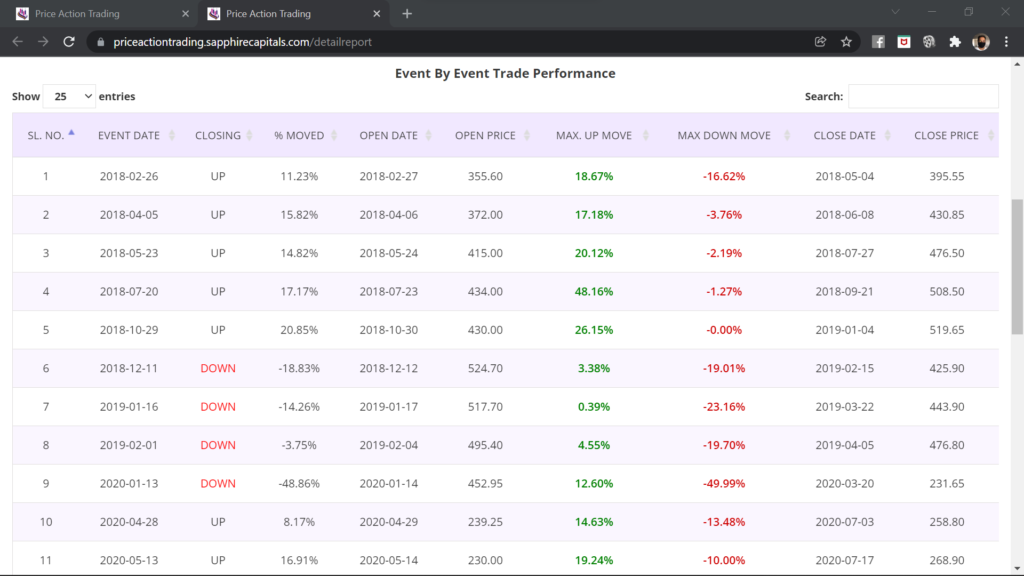
As mentioned earlier, all columns of the Event by Event Trade Performance table are capable being sorted by clicking on the column names. You may sort the columns in any manner you like for your analysis. But at the minimum, you would like to click the EVENT DATE column so that you can sort with the latest events at the top, see the image below. In this example report with sorting of EVENT DATE column, you can see that top two rows in the CLOSING column are marked as OPEN. This means that the trades opened following the price action event after those two days are still open as 9 weeks have not yet elapsed. Accordingly, MAX UP MOVE and MAX DOWN MOVE columns only show the moves as on date of running the application. Also the information for columns CLOSE DATE and CLOSE PRICE are not available.
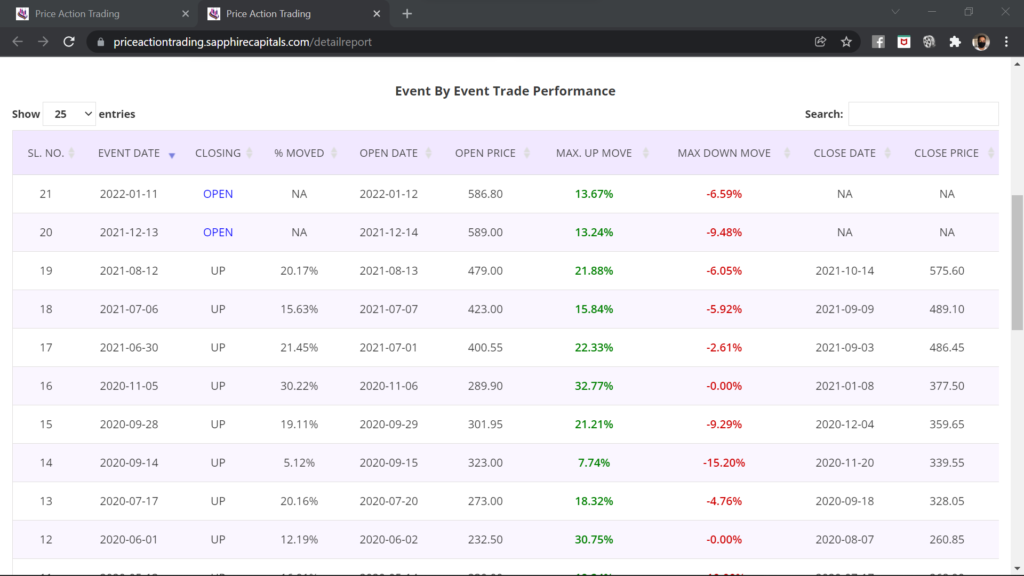
Get visual with charts
In the detailed report page, look at the CHARTS button at the top right hand side of the page as shown in the image below. Clicking on the button opens up charts in a separate tab of your browser.

Line chart
The Chart page opens up with the Line chart as shown in the image below. The top of the chart page shows you the critical information of interest to you such as the country, index, symbol and opportunity type, so you know what chart you are looking at.
This interactive line chart shows number of lines for all the price action events for the latest year with closed trades. In this example, the line chart popped up for the year 2021 which had three price action events. It is not showing the line chart for 2022 as the trades following the two price action events in 2022 are not closed yet. If you want to see the line charts pertaining to price action events in previous years, please use the pull-down menu on the page to select the year.
Each line in the line chart is in different colour, idenfied by the legend at the top of the chart. Click on the legend colur box with the year next to it, to switch that line on of off. You may selectively switch on or off certain lines pertaining to certain events to visually analyse how price action had played out in a year compared to other years.
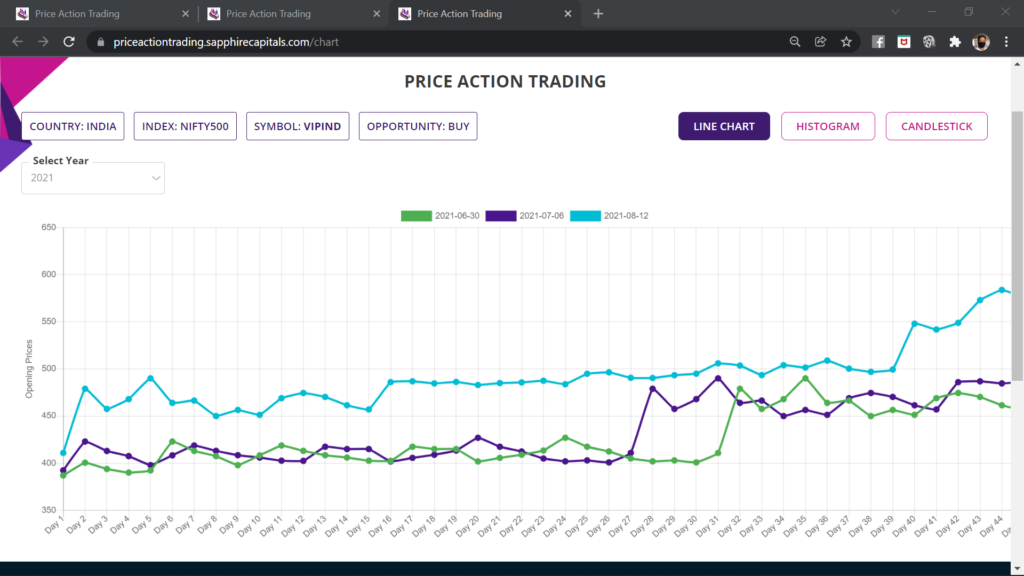
Histogram
The second chart that can give you a very quick visual clue of the size of the bullish or bearish moves, during the nine weeks period following the price action events, is the Histogram chart. You can get to this chart simply by clicking the HISTOGRAM button on the top right side of the charts page.
The histogram chart is drawn with each bar height proportionate to the percentage move the Stock or ETF had made after each of the price action events. The histogram in this example chart for the Stock mentioned has 19 bars for 19 completed trades following price action events at various times since 1st January. The last two price action events were followed by trades which are not CLOSED yet and hence are not included in this chart. You may hover the mouse on the histogram bars to know the % move of the Stock for that particular event.
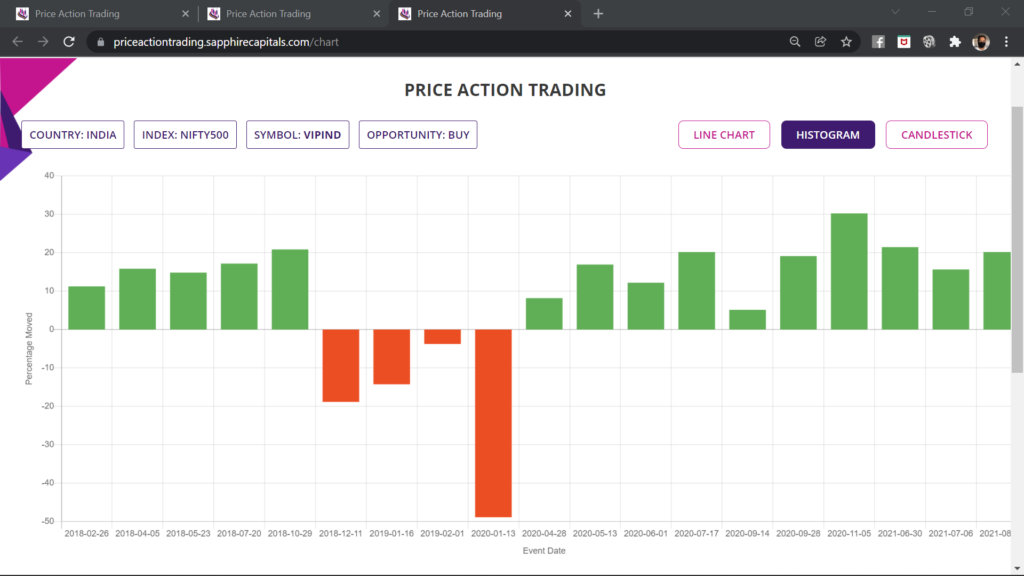
Candlestick chart
By clicking the CANDLESTICK button at the top of the charts page, you can see one candlestick chart of the Stock, the first chart to pop up is for the completed trade after the last price action event. In this example candlestick chart, it is showing the chart for the price action event of 12th August 2021 as that was the last completed trade after the price action on the day. .
The candlestic chart is also an interactive chart with a pull-down menu for other completed price action events. By selecting the date of other completed price action events from the pull-down menu on the upper left corner of the page, you can display the candlestick chart for those events.
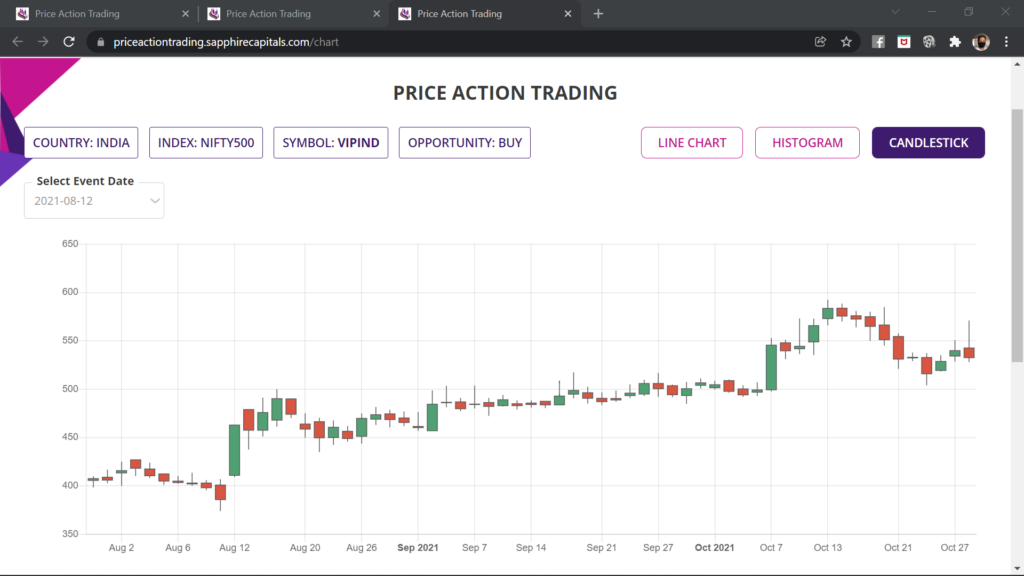
Single Stock/ETF/Index, 52 Weeks option
The Single Stock/ETF/Index, 52 Weeks option is an optional feature, may not be available to your subscription level. This optional feature, if available to your subscription, may provide you an alternative method of price action study for one single Stock or ETF.
The input screen for this option is much simpler as only three different inputs are required for the application to start analysis, all these are marked by numbers 1 to 3 followed by SUBMIT button marked number 4.
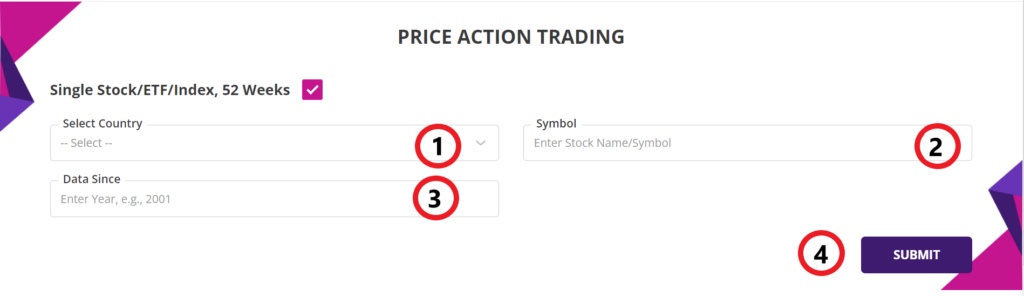
Let’s look at the various input parameters for this option of analysis:
1. Select Country: You can pick the Country as described in the main input section of the application, using the pull-down menu.
2. Symbol: Since this is for analysing single Stock or ETF or Index, you will need to type in the Symbol of the Stock or ETF of your interest. As you start typing the first letter of the symbol, it will auto-suggest the symbols based on your typing input.
3. Data Since: This input has the same meaning as described in the main input section of the application. Please note that, depending upon the Symbol name you provided, the application will automatically pick the year since the Stock or ETF data is available in our Stock database. You may, however, type in another year of your choice; for example type in 2018 for price action analysis for period since 1st January 2018 or 2019 for price action analysis for period since 1st January 2019 and so on.
In this example analysis, the inputs used were as shown in the image below.
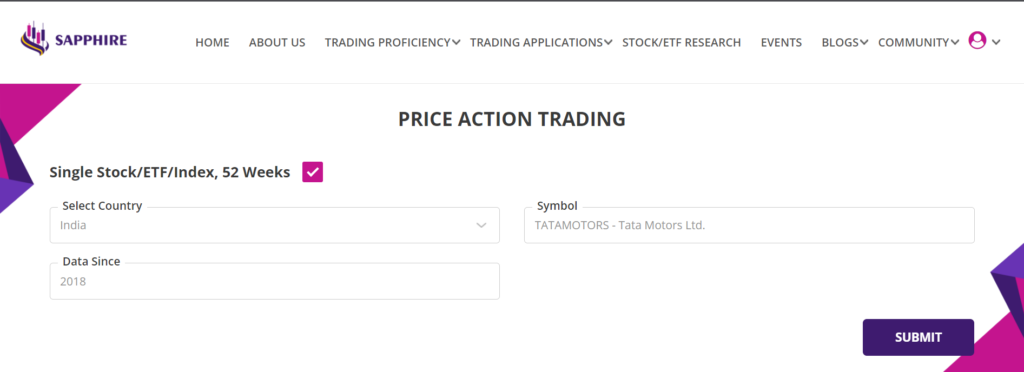
Summary report - Single Stock/ETF/Index, 52 Weeks option
The summary report for this analysis is as shown in the image below. Please note that, since we are analysing only one Stock or ETF, the summary report has only one line with aggregated details for all the price action events for that Stock or ETF. The top of the page is showing the Country and the Opportunity Type of the single Stock or ETF being analysed.
Please note, for the input for single Stock or ETF, you do not stipulate if you are looking for bullish (BUY) or bearish (SELL) opportunities. However, the summary report shows the Opportunity Type as BUY. This is simply because, price action analysis alogorithm found more profitable bullish events than bearish events, at least more than 50%.
The summary report in this option is similar to the summary report provided when you analyse using the main inout section. In this example summary report for single Stock or ETF, you can see the SYMBOL, NAME, INDUSTRY (if information is available), CURRENT PRICE, VOLUME, OCCURENCES and LAST (last traded price) followed by CONFIDENCE and other information such as ADH, AMU, AMD, RCW and TRS. All these columns have the same meaning as in the summary report from the main input section described earlier.
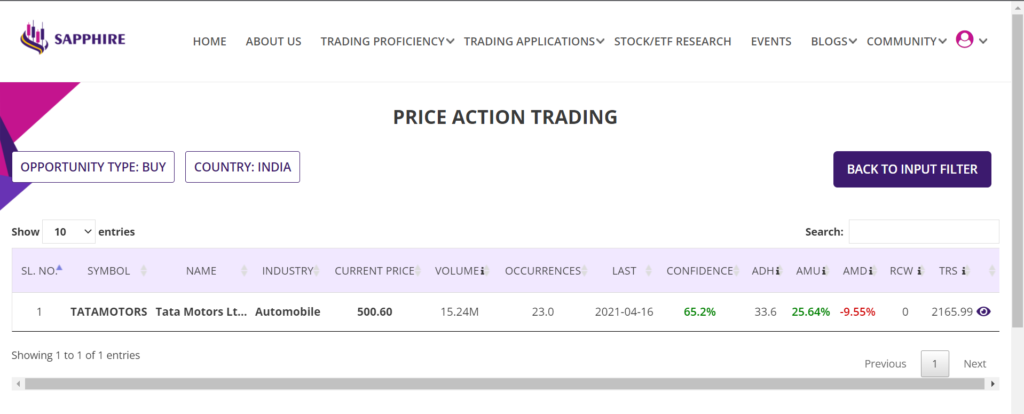
Detailed report - Single Stock/ETF/Index, 52 Weeks option
The detailed report for the Stock or ETF can be accessed by clicking the eye icon in the right most column of each row. Clicking the eye icon will open up the detailed report for that Stock or ETF in a seperate browser tab.
The detailed report for Single Stock/ETF/Index, 52 Weeks option also has two sections, upper section with Trade Performance (Single Stock/ETF/Index, non-leveraged) and a lower section described little later.
The upper section with trade performance has same meaning and details as in the detailed report from analysis with the main input screen.
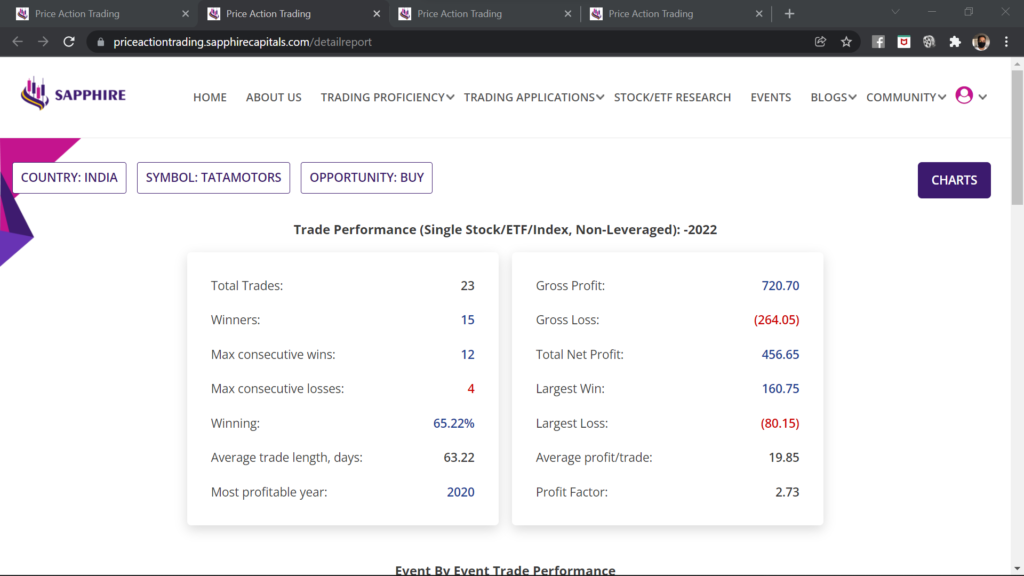
The lower section with Event By Event Trade Performance is as shown in the image below. The columns have the same names and description as in the lower section of the detailed report from analysis using the main input screen.
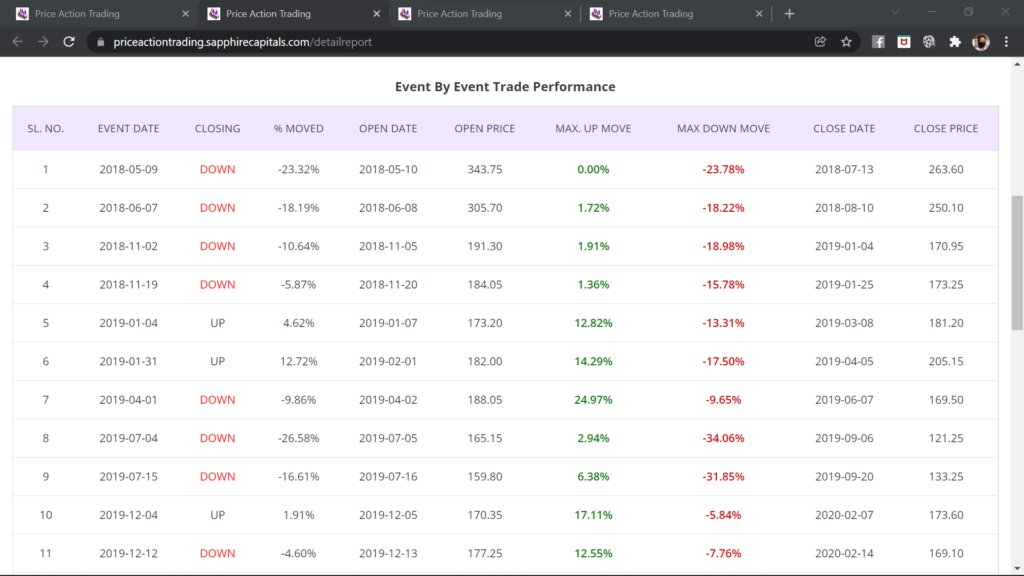
In this example detailed report for the Stock mentioned, there were 23 price action events, beginning 1st January 2018 till date. All the trades following those events have closed and hence, the detailed report has 23 lines, one each for those 23 price action events, and none of those having OPEN in the CLOSING column!
Depending upon the number of price action events for the Stock or ETF for the period of analysis, the detailed report can run into several pages with the events listed in chronological order. Please scroll through the pages to understand the report and how price action played out for bullish and bearish trades.
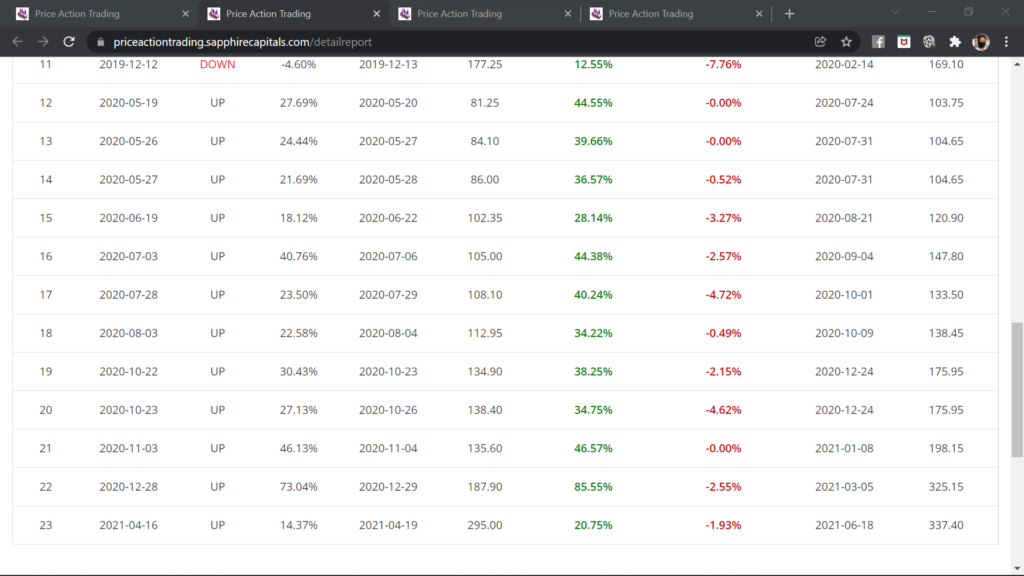
Charts - Single Stock/ETF/Index, 52 Weeks option
Charts for the Stock and ETF analysed by the Single Stock/ETF/Index, 52 Weeks option can be accessed by clicking the CHARTS button on the top right corner on the detailed report as discussed above. You can access the same three different types of charts such as Line chart, Histogram chart and Candlestick chart. The description and details provided by the charts are same as those provided in the detailed report when analysed using the main input.
More information on using the application
If you require more information on using the application, please reach out for support to admin@sapphirecapitals.com. Alternatively, you may send a message or chat to us via WhatsApp by clicking the icon on lower right hand side of your computer or smartphone screen. Additionally, keep an eye on invitations to attend live sessions, held periodically, on this and other applications we provide. In these sessions, you can ask questions on using the application, reports, charts or whatever and have your answers in a live interactive session.
FAQ
Price action trading is a systematic trading practice, using technical analysis tools and recent price history, to make an assessment of possible future movement of the underlying Stock or ETF.
Our Price action trading application uses a set of proprietary technical analysis tools to ascertain if these was a pattern involving confluence of trend, momentum, volume and history of price and that pattern would follow a bullish or bearish move of the underlying Stock or ETF. This is called the price action event. Recurrence of such events and the following bullish or bearish move of the underlying is we call the price action performance. The trading application looks for those patterns and provides you the probability of bullish or bearish move of the underlying after the recurrence of those patterns.
There is currently no limit on how many times you can run the application. Since, the application is designed to look for price action events on close of trading every day, it is adviseable to run it at least once daily or as many times as you like with your choice of input filter criteria. This will ensure that you will not miss any opportunities when a price action event occurs.
Sometimes, it is possible that the there are no Stocks or ETFs meeting your filter criteria and hence there are no results to display. In most cases, that would be because you are looking for Stocks and ETFs with very high Confidence. Try running the application again with a lower Confidence input and you should get results.
The trading application runs millions of calculations using the parameters you have provided over the selected Stocks and ETFs in the database. We did our best to optimise the codes so as to bring the results faster but we are only limited by what the contemporary technology is able to provide. The time taken to deliver the results is mostly dependant on the size of the index that you are asking to analyse. As mentioned, an index with 500 Stocks will take longer than an index with 100 or 300 Stocks. We will however, continue to work on bringing superior technology for faster delivery of results, as and when we are able to do so.
Once you have made a decision to trade the underlying Stock or ETF that meets your criteria for Probability and RRR (AMD, AMU ratio), you can trade in many different ways depending upon the country you are in and what trading instrument your broker allows such as Stock, CFD or Options.
If you are allowed only to trade Stock, then you can BUY/SELL the Stock or ETF with strict SL/TP (preferably guaranteed SL). If you are allowed to trade CFD, then you can trade similar to trading Stock as just mentioned, except that you will need much lower capital to trade because of leverage available with CFDs. CFD trading is available in Australia and many parts of Europe, but MUST be treated with utmost care because leverage magnifies the wins and losses. Guaranteed Stop should be used as often as possible for protection of your trading capital.
If you are in a country where Option trading is available and your broker allows you to trade, then you could trade in many different ways, some with built-in risk management. Options trading is a vaste subject, we have a training program which you might like to have a look at. Debit spread is one of the Options trading strategies which strictly limits your risk on the downside with very significant RRR. Keep an watch on our blogs for information on strategies like this.
In the trading application, the calculations are based on the Stock or ETF price at the opening of market on the trading day following the day in which the price action event had occured. So, it is recommended that you open the trade as the market opens after the days the price action ecebt has occured. That is the reason, it is recommended that you run the trading application six hours after the close of the day’s market so that you can find if there are opportunities the next day.
After opening the trade with suitable Stop-Loss (SL) and Take-Profit (TP) setting, you would be observing the market to see if either TP or SL is hit. Your TP and SL setting are going to be AMU and AMD respectively for bullish trades and otherway for bearish trades. Because of this being a high probability trade, you would be expecting your TP to be hit within the ADH days. If for some reason, the Stock or the ETF was hovering close to your TP but not quite getting there, it is adviseable to manually close the trade within 9 weeks after the trade was opened.
You may trade price action throughout the year as long as there are opportunities meeting your minimum probability criteria and you have RRR of minimum of 2:1, preferably 3:1 or more. On an average, each Stock or ETF will have between 6 to 8 price action events per year, both bullish and bearish. So there is no dearth of opportunities, however, you will need to look for those and make sure that those opportunities can deliver the probability and RRR you desire.
Another point you might like to note while using this trading application or any of our other ones, that your trading decision better be aligned with the broad market trend. If it is a BULL market, you would like to have more bullish trades than bearish trades whereas in a BEAR market, you would like to have more bearish trades than bullish trades. Although Stocks and ETFs can often defy the market trends, but it is better to adhere to these for higher probability of your trades playing out as per your assesment.
